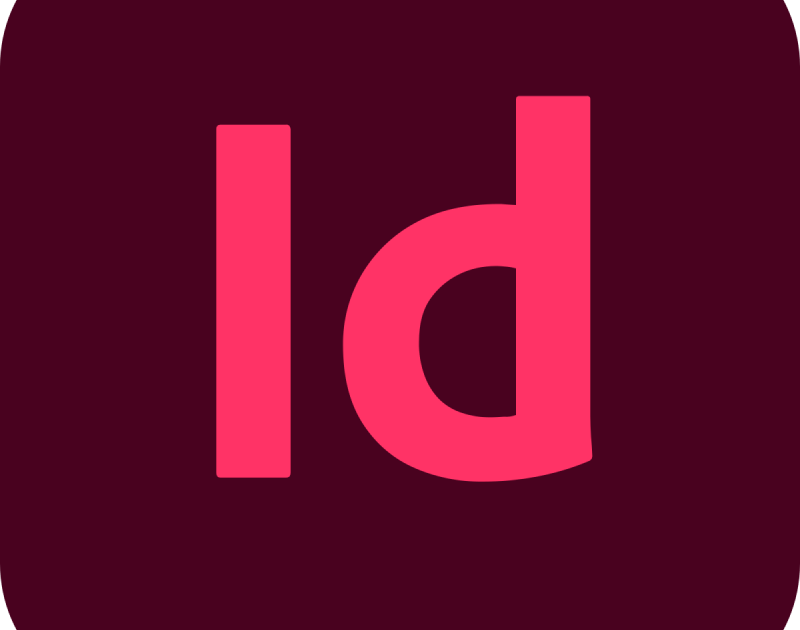-
All Levels
-
6 Weeks
-
MIT Certification
-
Industry Immersion
-
Capstone Projects
Overview
Our InDesign course thoroughly explores document design, from the basics to advanced techniques. Learn to craft professional layouts focusing on typography and color theory and develop skills to create engaging and interactive publications.
- Print Designer
- Layout Designer
- Magazine Editor
- Brochure Designer
- eBook Creator

Targeted Job
Roles

Training and Methodology
By enrolling in this course, you will gain access to -
Practical Training - Hands-on exercises for real-world applications.
Project-Based Learning - Create various types of documents and layouts.
Expert Guidance - Learn from professionals with extensive industry experience.
Why Choose This
Course?
Create Impactful Designs with Adobe InDesign
Our InDesign course will give you the skills to produce high-quality print and digital documents. With practical projects and expert instruction, you’ll be well-prepared to excel in document design.
Register Now-
100% Placement Program
This course guarantees job placement readiness.
-
Real time projects
Work on actual design projects to build your portfolio.
-
Continuous Feedback
Receive ongoing feedback to enhance your skills.
Skills acquired from this course
-
Proficiency in document layout and design
-
Create standard layouts
-
Create and publish books
-
Create Digital Magazines, eBooks
-
Create Posters
-
Create Interactive PDF’s and more
Tools & Languages Included In This course
The Course Syllabus
The course covers important topics related to InDesign.
Introduction to InDesign Software
- Overview of Interface and Tools
- Basic Document Setup
- Installing InDesign
- Showing and Hiding Panels
- Using the Tools and Control Panel
- Opening a Document
- Inserting Images or Text in a Document
Creating and Viewing a Document
- Creating a New Document
- Creating a New Document Using Presets
- Changing the Display View
- Changing the View with the Zoom Tool
- Viewing and Using Rulers
- Using Guides
- Changing Guides & Pasteboard Options
- Using Smart Guides
Managing Pages Using the Pages Panel
- Inserting, Navigating, Deleting and Moving Pages
- Working with Page Spreads
- Working with Master Pages
- Working with Page Numbers and Sections
- Changing the Page Size
Working with Text
- Using Type Tools
- Creating Type in a Text Frame
- Creating Path Type
- Importing Text
- Flowing Imported Text
- Working with Overflow Text
- Copying and Moving Text
- Changing Fonts
- Changing Font Size
- Changing Text Leading
- Changing Text Kerning
- Changing Text Tracking
- Aligning Paragraphs
- Creating a Drop Cap
- Setting Text Frame Options
Placing and Working with Graphics
- Placing Graphics
- Placing Multiple Graphics
- Copying or Moving Graphics
- Using the Links Panel
- Fitting Graphics in Frames
Working with Objects and Layers
- Creating Shapes
- Creating Lines
- Creating Multiple Objects in a Grid
- Using the Selection Tool
- Using the Direct Selection Tool
- Resizing Objects
- Moving Objects
- Duplicating Objects
- Grouping and Combining Objects
- Aligning Objects
- Distributing Objects
- Arranging Object Stack Order
- Transforming Objects
- Scaling Objects
- Rotating Objects
- Locking and Unlocking Objects
Applying and Managing Color
- Applying Colors
- Using the Eyedropper Tool
- Creating Tint Swatches
Applying Fills, Strokes and Effects
- Applying Fill and Stroke Colors
- Changing Stroke Attributes
- Creating Blends and Effects
- Applying Shadow Effects
- Applying Feather Effects
- Applying Corner Object Effects
Working with Points and Paths
- Drawing with the Pen Tool
- Selecting and Moving Points and Segments
- Working with Pathfinder
- Creating a Compound Path
Working with Tables
- Creating Tables
- Entering and Editing Text in a Table
- Modifying a Table
- Adjusting Table Rows and Columns
- Adjusting Tables in the Text Frame
Style
- Using the Paragraph Styles or Character Styles Panel
- Creating Paragraph Styles
- Creating Character Styles
- Using Quick Apply
Exporting a Document
- Exporting a Document
- Understanding Export File Formats
- Exporting as a Print PDF
- Exporting as a JPEG or PNG
Final Project
- Design and Layout of a Multi-Page Document
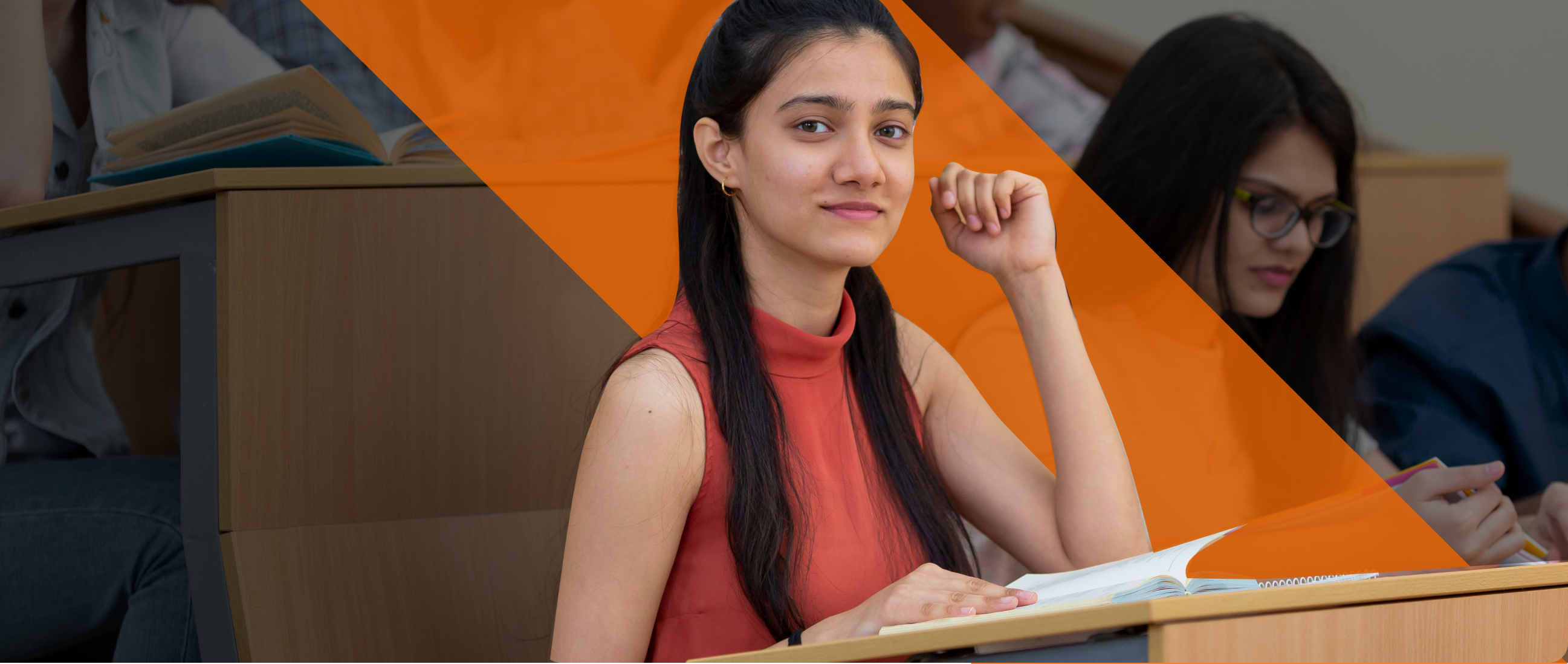
Want to
experience
excellence?
At Milestone, We are committed to provide a
complete education solution in Thane.
Recruiters looking for InDesign Students
Certification For This
Course
Receive a recognized certification upon course completion, validating your skills and boosting your career prospects.
Register Now

Get in touch today
Frequently Asked Questions
Find answers to all your questions about our diverse course categories. Discover the range of subjects we offer, and learn how to choose the right courses to match your interests and career goals. Let us guide you in navigating our extensive catalog to find the perfect fit for your educational journey.
-
Who can enroll for this course?
Any person with Graduation in any stream, HSC/SSC can register for this course.
-
What will be the mode of delivery?
We offer 3 delivery models
1) Classroom
2) Live Online
3) Recorded lectures
Kindly contact us with your requirements. -
Will I receive a certificate after completion of this course?
Yes. You will be getting a Milestone Institute of Technology Certificate.
-
Does this course align with Industry requirements?
Yes, at MIT we ensure our syllabus and exercises are up to date as per industry requirements. We have used industry examples wherever possible in the course material. Additionally, you can also register your interest in Industry internships opportunities with our placement department.
to a whole new level?