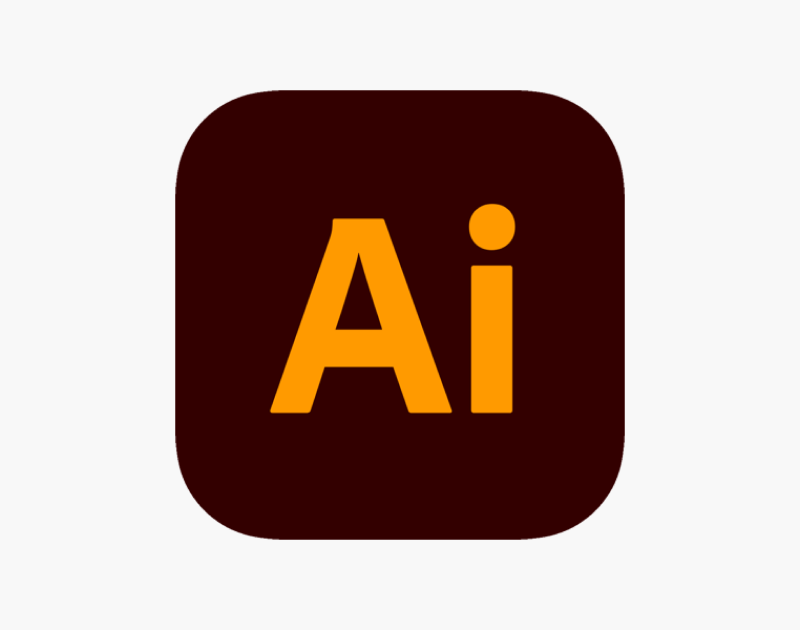-
All Levels
-
8 Weeks
-
MIT Certification
-
Industry Immersion
-
Capstone Projects
Overview
Our Adobe Illustrator Course in Thane equips you with the skills to create stunning vector art. Whether it's basic shapes or complex illustrations, you'll learn to craft high-quality designs for logos, branding, and more.
- Illustrator
- Graphic Designer
- Logo Designer
- Web Designer
- Print Designer

Targeted Job
Roles

Training and Methodology
Once you complete your registration, you'll gain access to -
Real-World Projects - Practice your skills with real illustration tasks.
Complete Training - Learn basic to advanced vector design techniques.
Expert Guidance - Learn from industry professionals with hands-on experience.
Why Choose This
Course?
Master Adobe Illustrator to Create Pro-Level Vector Artwork
Advance your design skills with our Adobe Illustrator Course in Thane. Get practical training in vector art creation and learn to craft sharp, scalable graphics like a pro.
Register Now-
100% Placement Assistance Program
Build your career with real-world training and placement assistance.
-
Real time projects
Develop real-world skills by completing hands-on projects.
-
Continuous Feedback
Get personalized feedback from mentors to track your growth.
Advance Your Skills with Adobe Illustrator Course
-
Expertise in vector graphic tools and advanced techniques
-
Skill in creating scalable, high-quality artwork
-
Proficiency in using anchor points and Bézier curves
-
Strong ability in logo design and illustration
Tools & Languages Included In Adobe Illustrator course
Complete Syllabus for Adobe Illustrator Course
Ultimate Training to Master the Essential Skills You Need
-
InDesign Software - Introduction
- Navigating the Workspace
- Getting Familiar with the Interface
- Selecting the Right Workspace
- Opening and Managing Files
- Working with Artboards
- Adjusting Your View
- Zooming and Scrolling Techniques
- Utilizing Tools and Panels
- Exploring the Control Panel
- Managing Panels and the Dock
-
Manipulating Shapes and Objects
- Mastering Essential Skills
- Working with Shape Tools
- Repositioning and Resizing Shapes
- Using the Transform Panel
- Constraining Shapes for Precision
- Entering Exact Dimensions
- Selecting and Editing Artwork
- Combining Shape and Transform Tools
- Introduction to Layers
- Cutting and Pasting Objects
- Repeating Transformations Efficiently
-
Learn Color and Appearance
- Applying Color to Artwork
- Navigating the Appearance Panel
- Modifying Colors Easily
- Adding Visual Effects
- Using Live Paint for Color Filling
- Inserting and Managing Symbols
- Saving and Using Swatches
- Selecting Objects with the Same Color
- Creating Custom Color Groups
- Working with the Color Panel
- Incorporating Pantone Colors
-
Drawing Techniques and Path Editing
- Mastering Drawing Tools
- Getting to Know the Pen Tool
- Creating Straight, Curved, and Hinged Lines
- Tracing Images Accurately
- Setting Up a Tracing Template
- Working with Image Trace Features
- Using the Line, Pencil, and Eraser Tools
- Editing and Refining Paths
- Adding and Deleting Anchor Points
- Cutting and Joining Path Segments
- Utilizing the Shape Builder Tool
-
Creating Patterns and Applying Gradients
- Advanced Color Options
- Adding Depth with Gradients
- Customizing Existing Gradients
- Saving Your Gradient Designs
- Navigating the Gradient Panel
- Updating and Refining Gradients
- Creating Custom Patterns
- Applying Patterns to Artwork
- Editing and Adjusting Patterns
- Finding and Using Existing Patterns
- Utilizing the Color Guide for Harmony
-
Working with Typography and Layers
- Adding and Formatting Text
- Applying Text Formatting
- Paragraph Formatting Techniques
- Using Paragraph and Character Styles
- Editing and Managing Styles
- Placing Text on a Path
- Warping and Distorting Text
- Fitting Text Inside Shapes
- Creating Text Outlines
- Checking Spelling in Your Work
- Using Find and Replace for Text
- Understanding Layers
- Exploring the Layers Panel
- Organizing Illustrations with Layers
- Selecting Objects via Layers Panel
- Creating and Managing New Layers
- Showing and Hiding Layers
- Locking and Unlocking Layers
- Rearranging Layer Order
- Moving Objects Between Layers
- Maintaining Layers When Pasting
- Creating Template Layers for Reference
-
Project Work
- Hands-On Vector Art Project
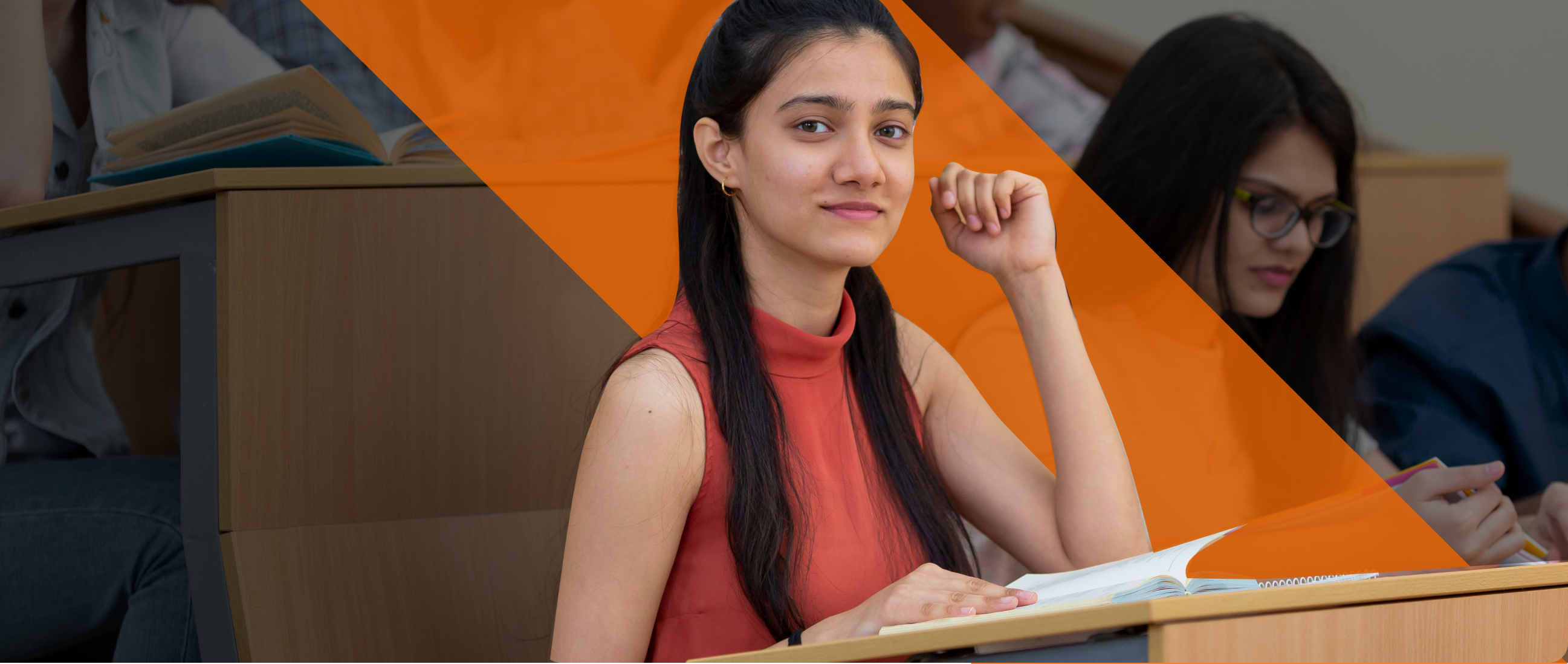
Want to
experience
excellence?
Launch your success story with Milestone’s complete learning program in Thane. Book a free demo today!
Acces The Free DemoRecruiters looking for Adobe Illustrator Students
Level Up Your Career with Adobe Illustrator Certification
Gain Adobe Illustrator Certification with our Adobe Illustrator Course in Thane and launch your career in graphic design and digital illustration.
Register Now

Get in touch today
Frequently Asked Questions
Find all the information about the Adobe Illustrator Course in Thane designed to equip you with practical skills, expert guidance, and the confidence to earn your Adobe Illustrator Certification and excel in the world of graphic design.
-
Who can enroll in the Adobe Illustrator course in Thane?
Students who have completed SSC, HSC, or hold a degree in any field are eligible to join this course.
-
What will I learn in this Adobe Illustrator course?
You will learn how to create logos, icons, vector illustrations, posters, and digital artwork using Adobe Illustrator.
-
Does the Adobe Illustrator course include practical training?
Yes, the course includes hands-on practice through design projects to help you build strong creative skills.
-
Will I get a Adobe Illustrator certificate after completing the course?
Yes, a certificate will be awarded to you by Milestone Institute of Technology after completing the Adobe Illustrator course.
-
Do you provide placement assistance after this Adobe Illustrator course?
Yes, we provide Placement Assistance to help you get job opportunities in graphic design and creative fields.